I think it was about 1 year ago that I setup a rack at a datacenter, filled with servers that had come off lease. You can get them cheap, real cheap vs. a new server.
I read the other day that Intel has not made any ‘major’ improvements to their processors since 2011. Sure there have been some improvements to SATA, SSD’s etc. But when you can buy a server for 10% – 20% of the price of purchasing new, new just does not seem worthwhile.
Last year we used 1U twin Supermicro servers using the the X7DWT-INF motherboard. They came equipped with 2x Intel Xeon L5420 quad core processors and 16GB ram. I looked up the price paid last year, they were $450.
They work fine, way more ram than we need. The only downside is the IPMI management is not always the greatest but we have managed. We even bought extra servers that just sit in the rack, to be used as parts in the event of a failure of any of the old servers. So far the parts machines are just sitting there, no issues with parts.
Now 2015, we want to build another rack – at another datacenter (additional redundancy). Would like to find computers with X8 based motherboards as the IPMI is supposed to be better.
Unfortunately they are still too costly, so we are looking at the exact same model of server that we bought last year. The good news is the price has dropped for $450 per 1U down to $250. Imagine, there are two full servers in 1U for $250. That is really $125 per server, since there are two per 1U. Simply blows my mind, since a new machine would cost you $2,000+ for a server and you don’t get anywhere near the price/performance boost.
Say we put 45 1U units in a rack (that is 90 servers) for a cost without hard drives of $11,250. If we could find new servers, twin models for $2000 (without hard drives) the cost would be $90,000. I doubt you could find servers for $2000 new.
There are no hard drives included with the servers, so SSD will be purchased for most.
A couple servers will be used as database servers, last year we used WD Red drives and attempted to implement read caching using Fusion-IO cards. The caching concept did not work very well, the performance improvement seen was not worth the effort.
 So this year, rather than WD Red (currently $69.99) we are going to try using Seagate Laptop SSHD (currently $79.68).
So this year, rather than WD Red (currently $69.99) we are going to try using Seagate Laptop SSHD (currently $79.68).
Now according to benchmarks over at UserBenchmark these 2.5 inch drives do not perform well vs. 3.5 inch drives or SSD (of course). However, if you benchmark them WD Red 2.5 vs Seagate Laptop SSHD they actually perform 58% better overall than WD Red and 161% better on 4K random writes.
Since the workload on the database servers are 90% write, we are going to give these laptop drives a chance.
We still have a Fusion-IO card sitting here unused as well from last year. So we can stick that in one of the DB servers to increase the read side of things. Would not go out and buy one just for this purpose but since it is just sitting here on the shelf, might as well put it in.
 It is February 2016. I am trying to find Windows drivers for an ‘antique’ Intel RIAD controller, the ESB2 SATA RAID card.
It is February 2016. I am trying to find Windows drivers for an ‘antique’ Intel RIAD controller, the ESB2 SATA RAID card.
 I am attempting to boost the performance of some spinning disks by using
I am attempting to boost the performance of some spinning disks by using 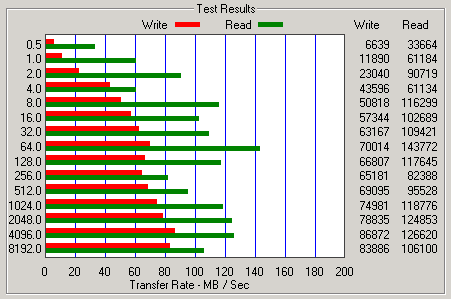
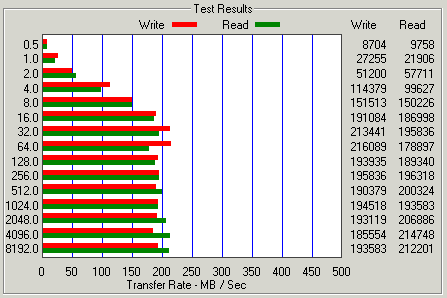
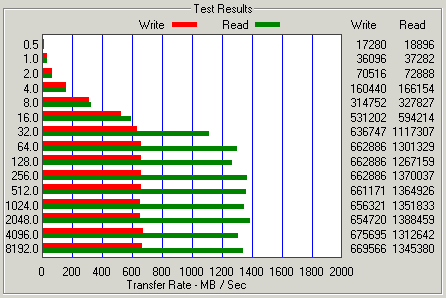
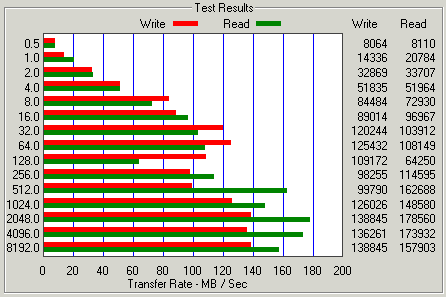
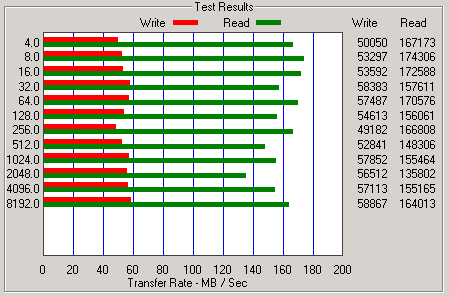
 Amazon gave me $100 gift card for AWS services a couple months back. As much as I love the concept of cloud the numbers have never worked out for me. My gift card is going to expire soon, so lets burn up some credits by bench-marking some of their AWS EC2 instances.
Amazon gave me $100 gift card for AWS services a couple months back. As much as I love the concept of cloud the numbers have never worked out for me. My gift card is going to expire soon, so lets burn up some credits by bench-marking some of their AWS EC2 instances.  I want to compare prices of running in the cloud to the Dual Xeon L5420 processors, which are available for very cheap on eBay. Perfectly good used servers, slap some new SSD into them stick them in a datacenter and run them until they die.
I want to compare prices of running in the cloud to the Dual Xeon L5420 processors, which are available for very cheap on eBay. Perfectly good used servers, slap some new SSD into them stick them in a datacenter and run them until they die. So this year, rather than
So this year, rather than