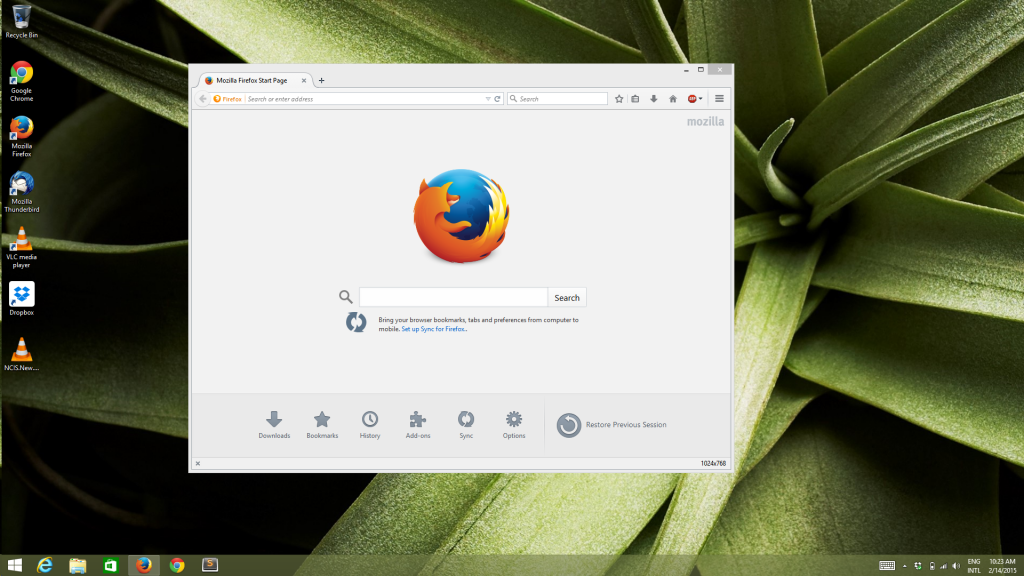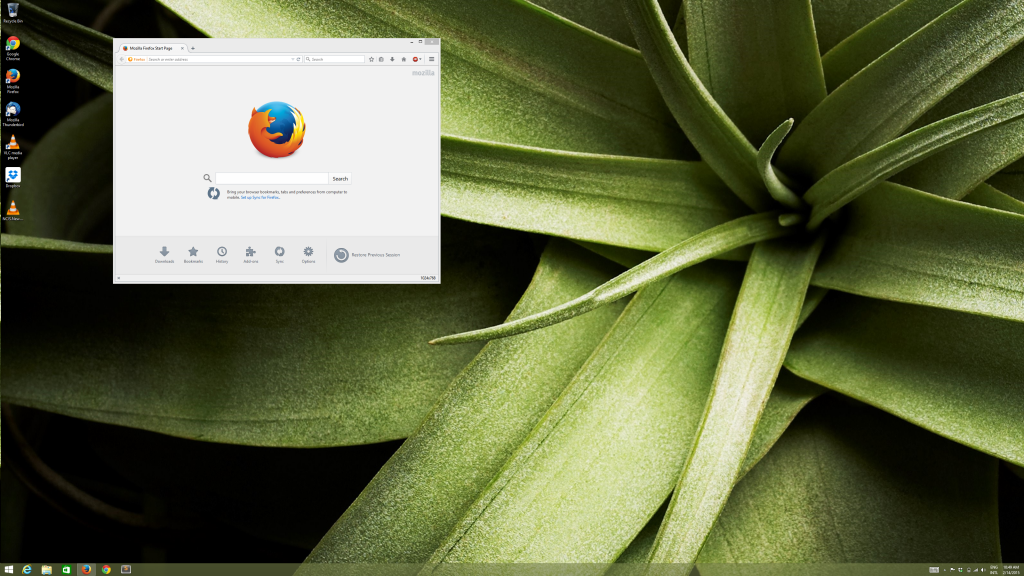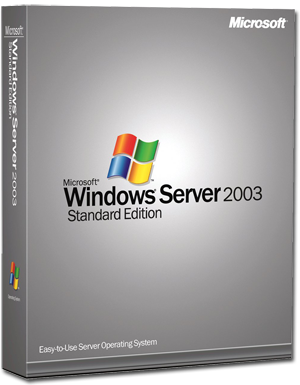I’m working on setting up a bunch of servers, so I used the Windows System Image Manager to create an image with answers to all the questions of a basic install.
I used VMWare to boot the ISO image I was creating to test.
Placing the autounattended.xml on the root of the DVD ISO gets the image in VMWare fully setup.
Try it out on the actual server and nothing works. I am prompted just like a normal install. It is not reading the autounattended.xml file at all.
Turns out the autounattended.xml file will only work if the BIOS considers the device removable, like a USB thumb drive or something. The BIOS I am using is mounting the ISO as a fixed disk so the Windows installer will not use the autounatteended.xml that lives in the root of the ISO.
Good news, there is a solution to this problem of the Autounattended.xml not being picked up by the installer. The process inegrates the Autounattended.xml into the boot.wim file so it is always picked up.
You need the following items beforehand:
- WAIK
- The USB or ISO disk you plan to make your install disk
Then do these steps:
Mount the boot.wim image located on your USB HDD disk (in this example H: is the USB disk) using ImageX from WAIK
imagex /mountrw H:\Sources\boot.wim 2 C:\temp
(assumes you have a folder “C:\Temp”)
(the number 2 stands for Index 2 within the boot.wim image)
Fire up your Windows Explorer and navigate to C:\Temp. You will see your boot.wim image mounted and all. Drop your “autounattend.xml” file you created directly into this folder (right next the the Setup.exe file)
Close Windows Explorer and unmount the image:
imagex /unmount /commit c:\temp